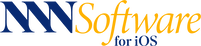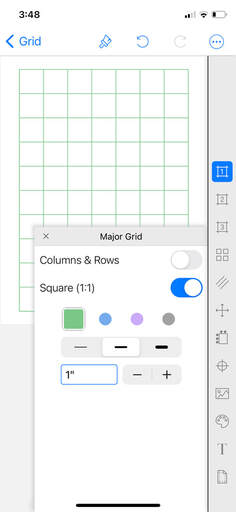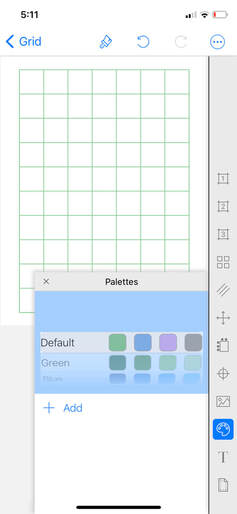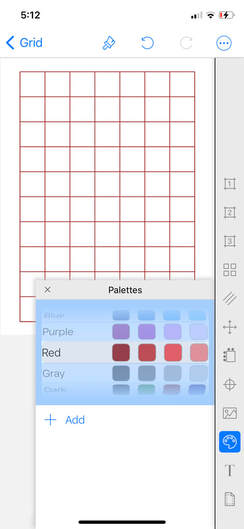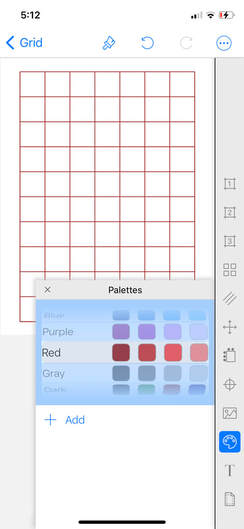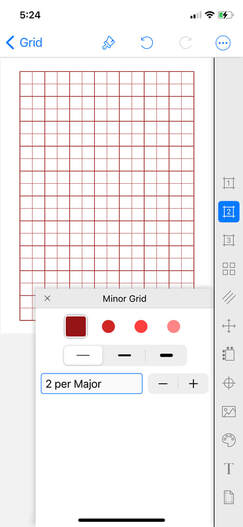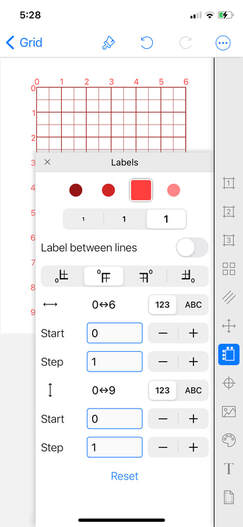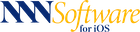HOW DO I?
Switch grid lines to a different color palette
|
1 |
|
|
2 |
|
The new four-color palette is now in place for all grid lines and labels.
If you want to learn about how to create your own custom line color palette, read another How do I? write up "Create a custom line color palette"