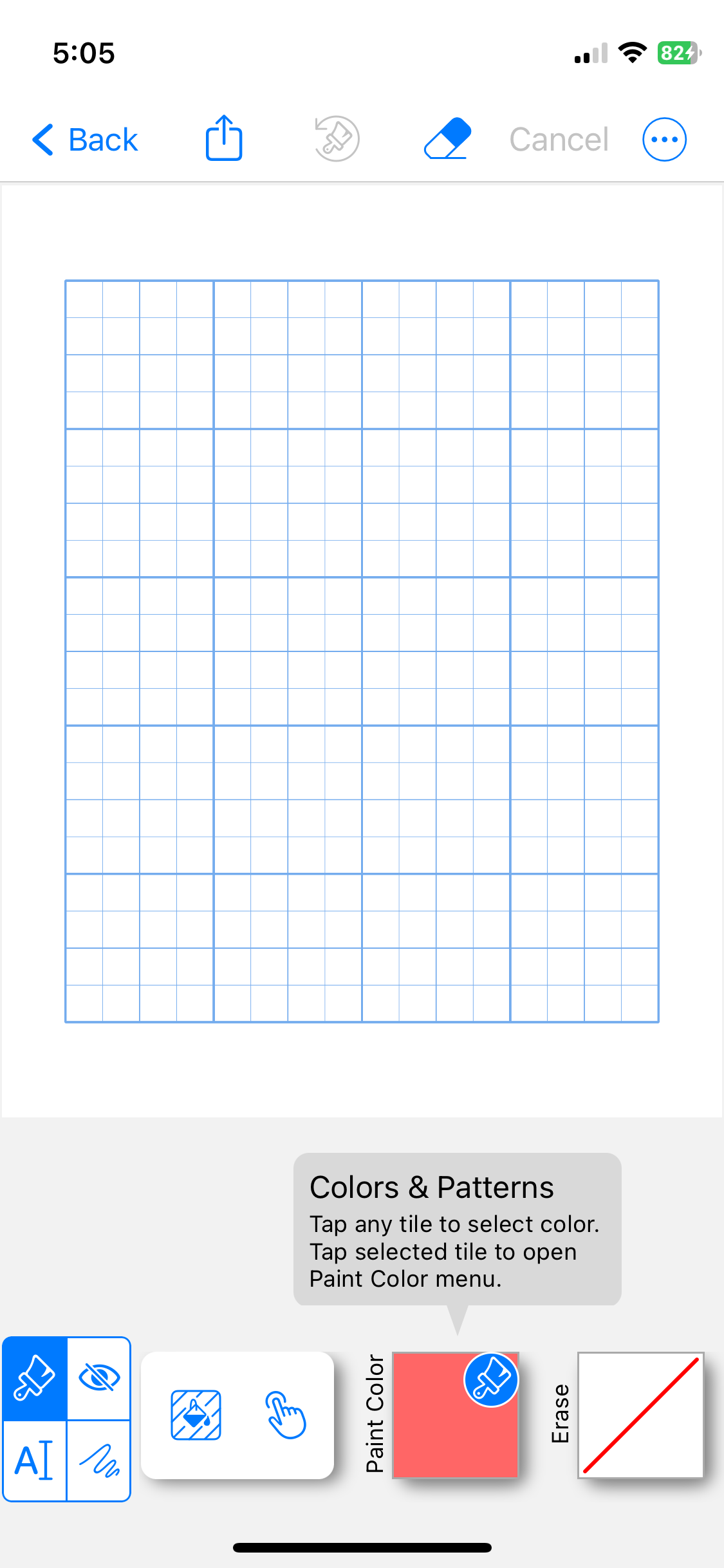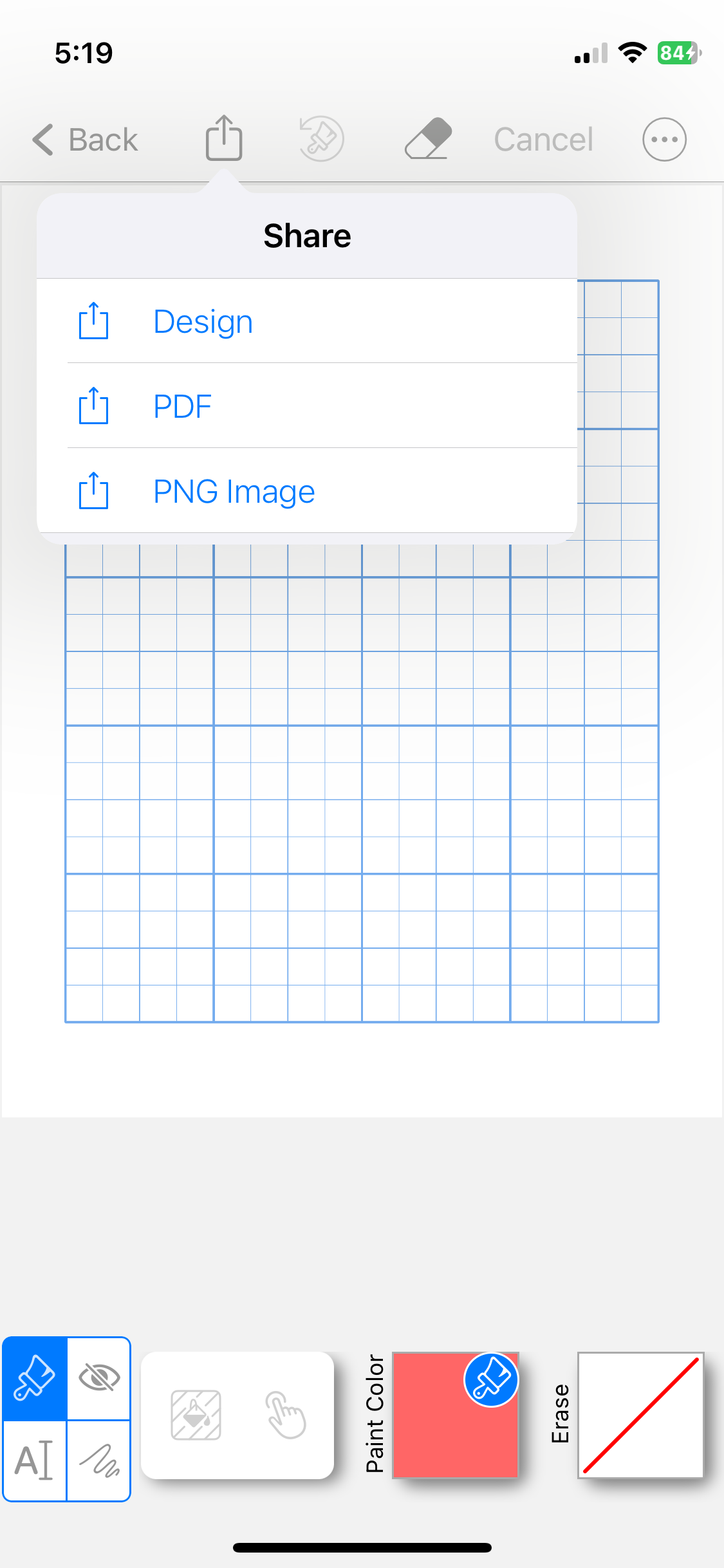Frequently Asked Question
How do I Share my custom palettes to another device with GridMaker or QuiltPaper?
It turns out that when a grid is shared, all of its data is transferred — including the active palettes for that Grid Paper in Paint. You can take advantage of this as a way to share a custom palette.
To share custom palettes you can share a grid with those palettes:
Confirm all the palettes you want to share are shown in the Paint color bar for that Grid Paper
Share that Grid Paper to another device that also has the app that created this Grid Paper, either GridMaker or QuiltPaper
Let’s run through an example —
1.Bring a graph paper into Paint.
Tap a paint color
to open the paint settings.
Tap ‘+’ to see the palettes
that will be shared.
2. Share the Graph Paper with the palettes. You can choose how to share, this example uses AirDrop.
Tap the Share button
in the top nav bar.
Tap Share Design to grab the xfrData file with all of this Grid Paper's information, including the Palettes.
3. Accept the transfer on the receiving device (an iPad).
Share to bring to GridMaker and accept import. Open any graph paper to see the added palettes!