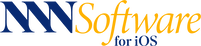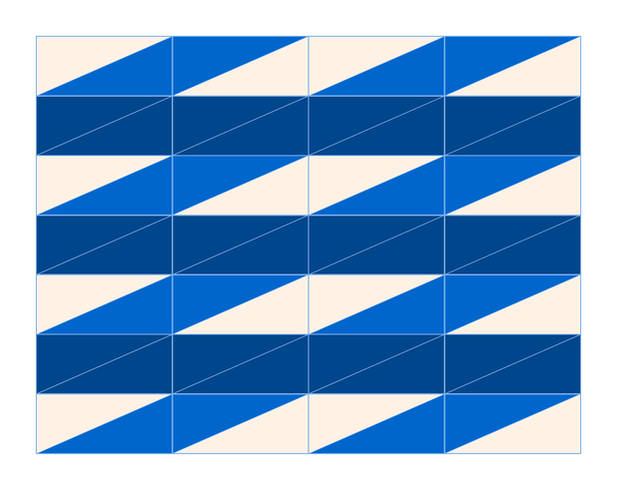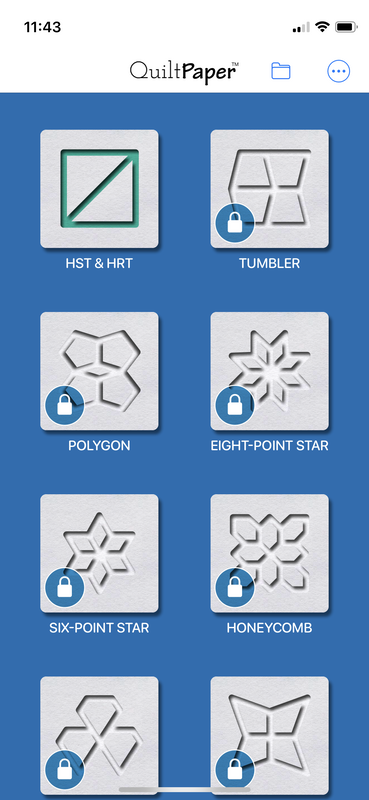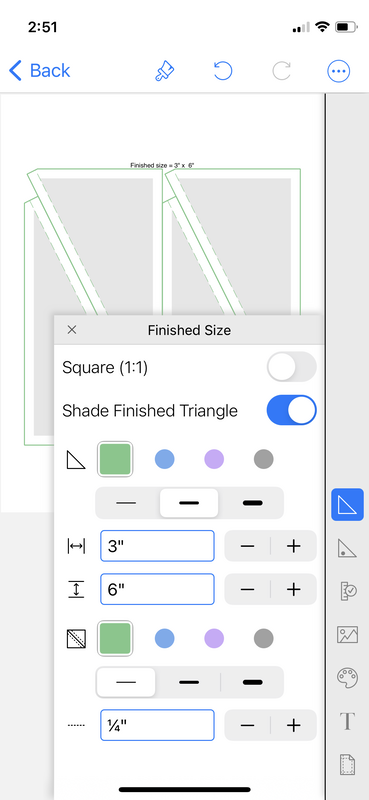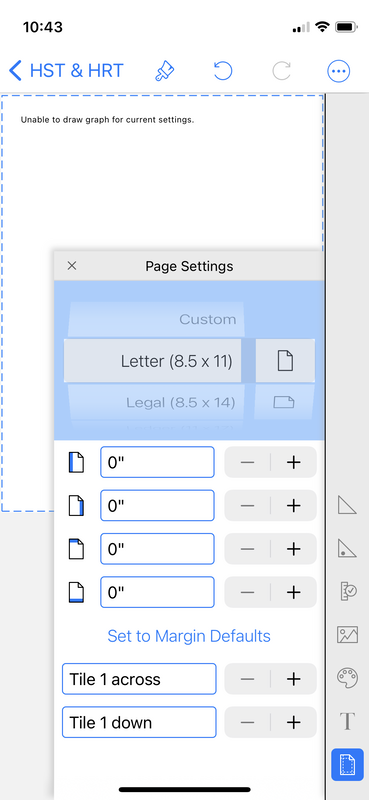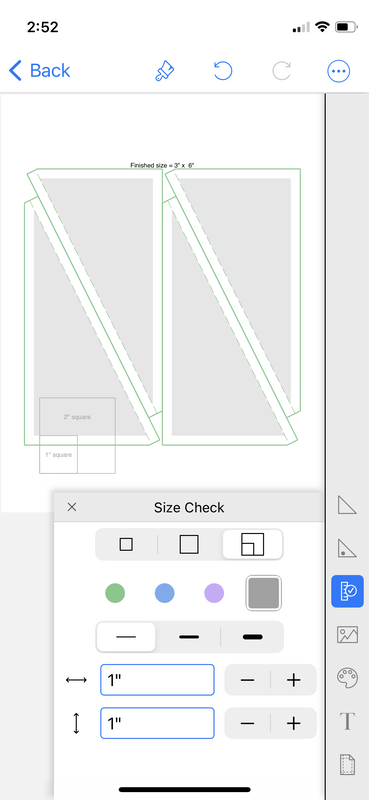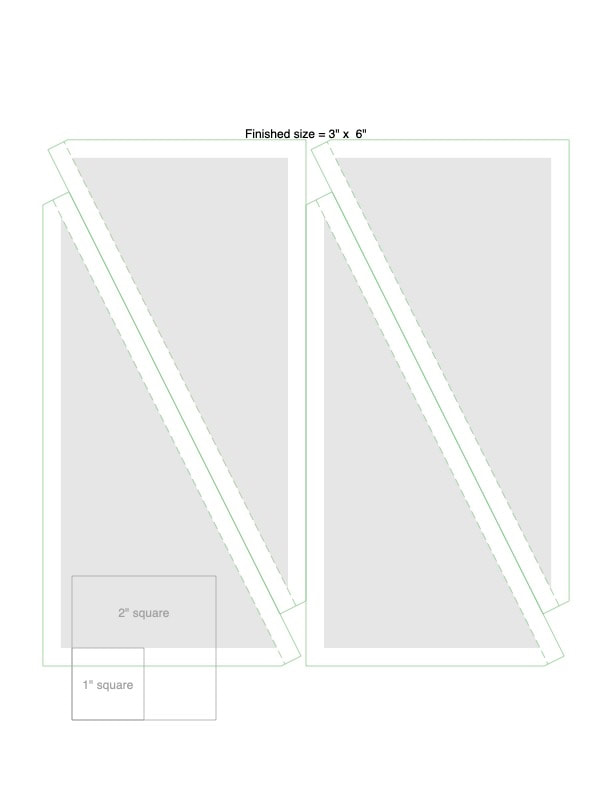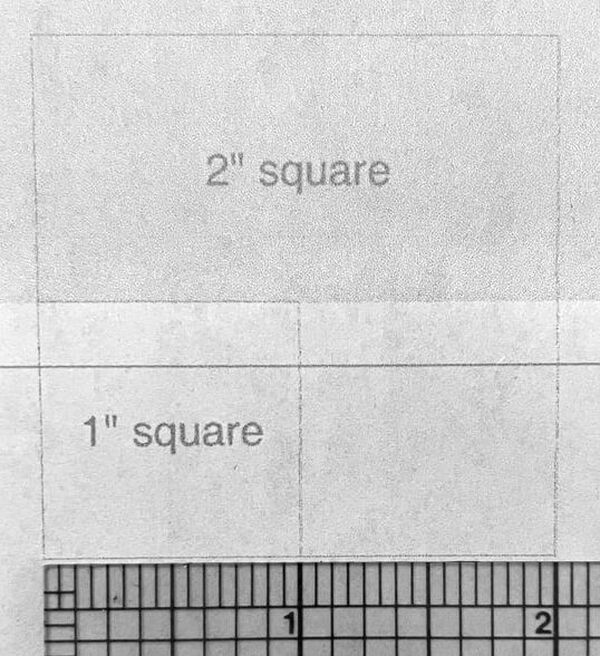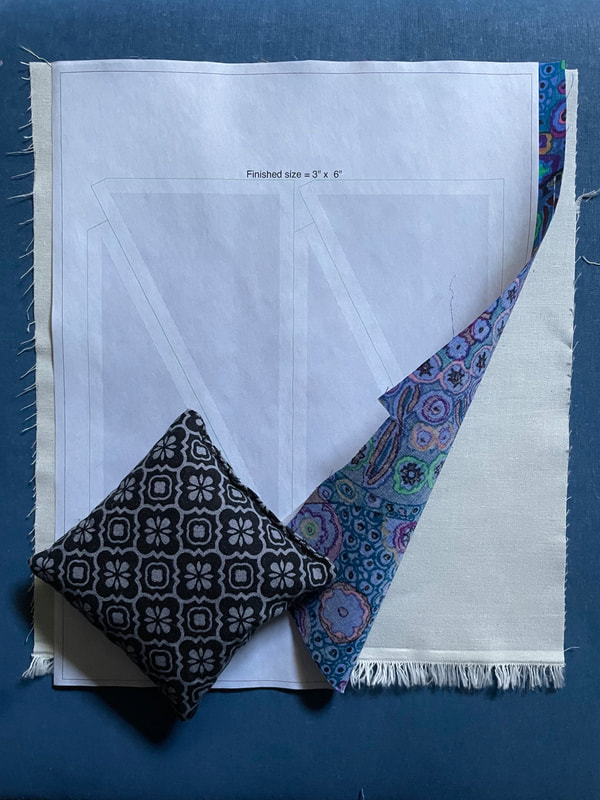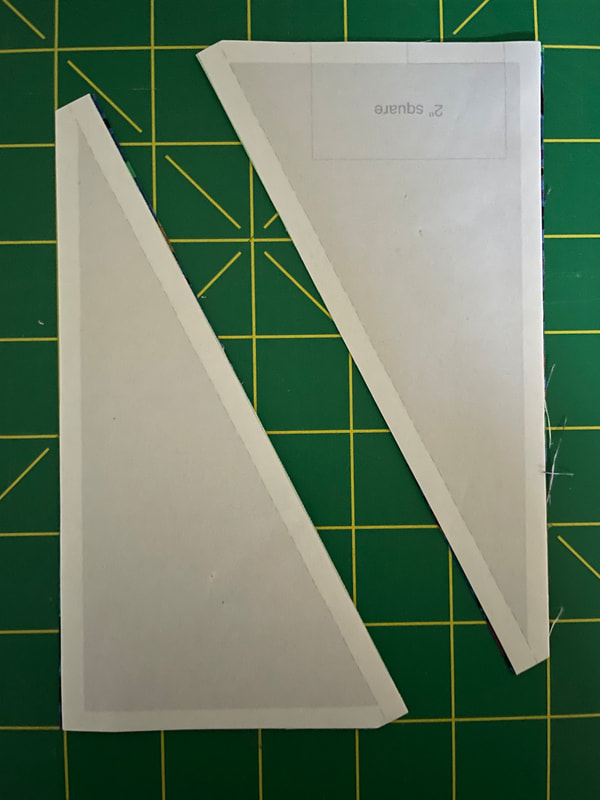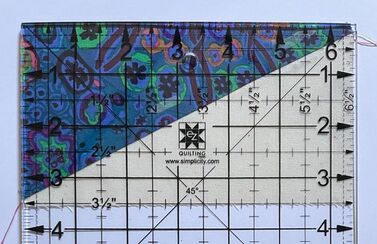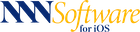HOW DO I?
Make HRT half-rectangle template
This example will show you how to make a template for half-rectangles that can easily be assembled at whatever size your project needs.
|
1 |
|
|
2 |
|
|
|
3 |
|
|
Open the Size Check tool and add a scale to the paper:
Print a test paper. This step is important because sometimes a printer or the print drivers will scale an image (change it's size) as they do the work to print. For this initial test, to reduce the opportunities for scaling to get in your way:
|
|
Measure the size check box and confirm it is just the size you expected. If it is not, read this for guidance on how to make adjustments to print at the exact size. |
|
4 |
|
|
Follow these steps to use your HRT template:
|
,An inkjet printer (no heat!) was used to print the template onto the plain side (not waxed) of a sheet of freezer paper trimmed to 8.5"x11".
Here's a brief outline of the process:
• Use a hot iron to the plain side of the freezer paper (placed waxed side down on the fabric) to secure the paper.
• Layer the other fabric below.
• Optionally lightly pin the layers.
• After cutting peel the freezer paper away and the pieces are ready to sew.
If you use freezer paper you will likely print a new template for every pair. If the paper is secured to the back side of a fabric, it can be used to guide sewing before removal by following this slightly different set of steps:
• Secure the freezer paper template to the back side of a fabric
• After cutting, leave the template in place and align the two half-rectangles, with fabrics placed right-sides together
• Orient with the template side up and sew along the stitching line to assemble the unit
• Remove the paper and press open the rectangle