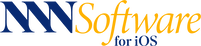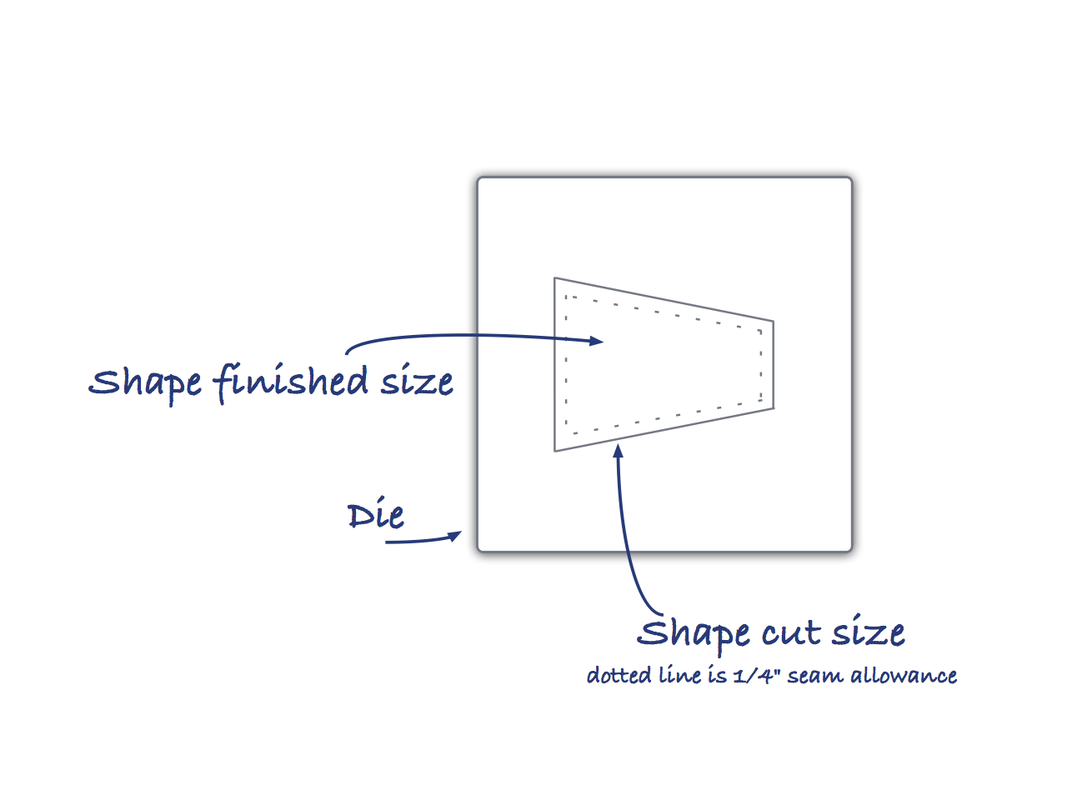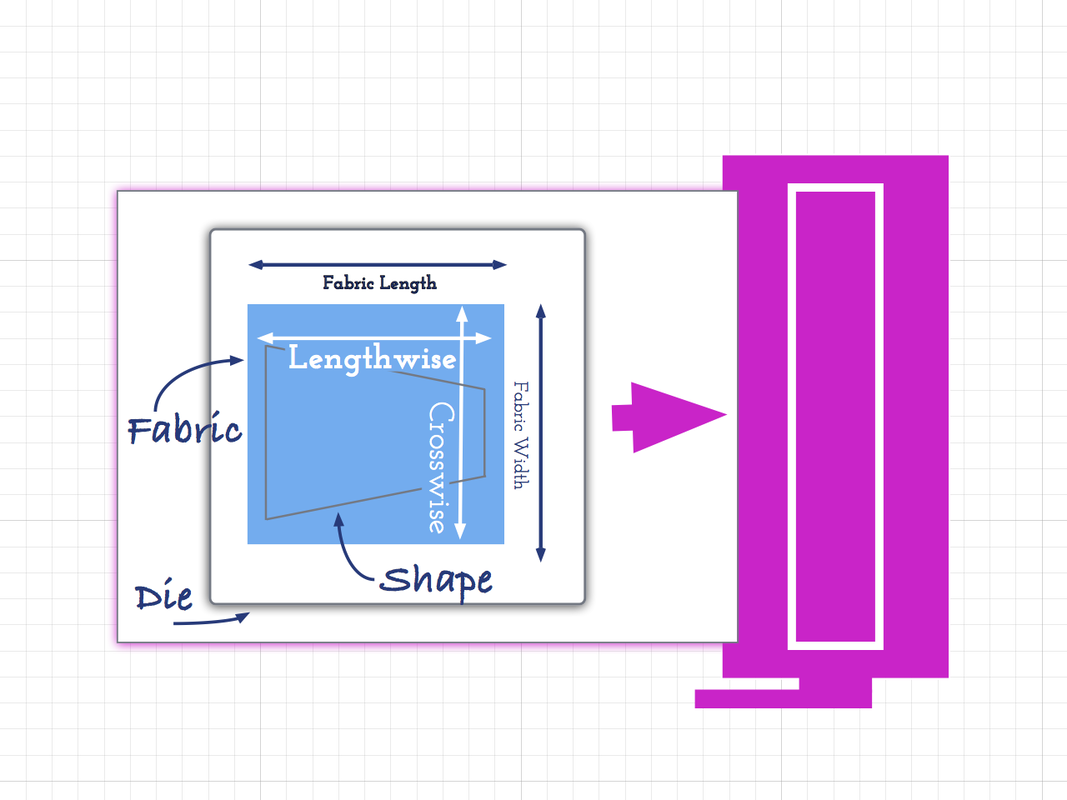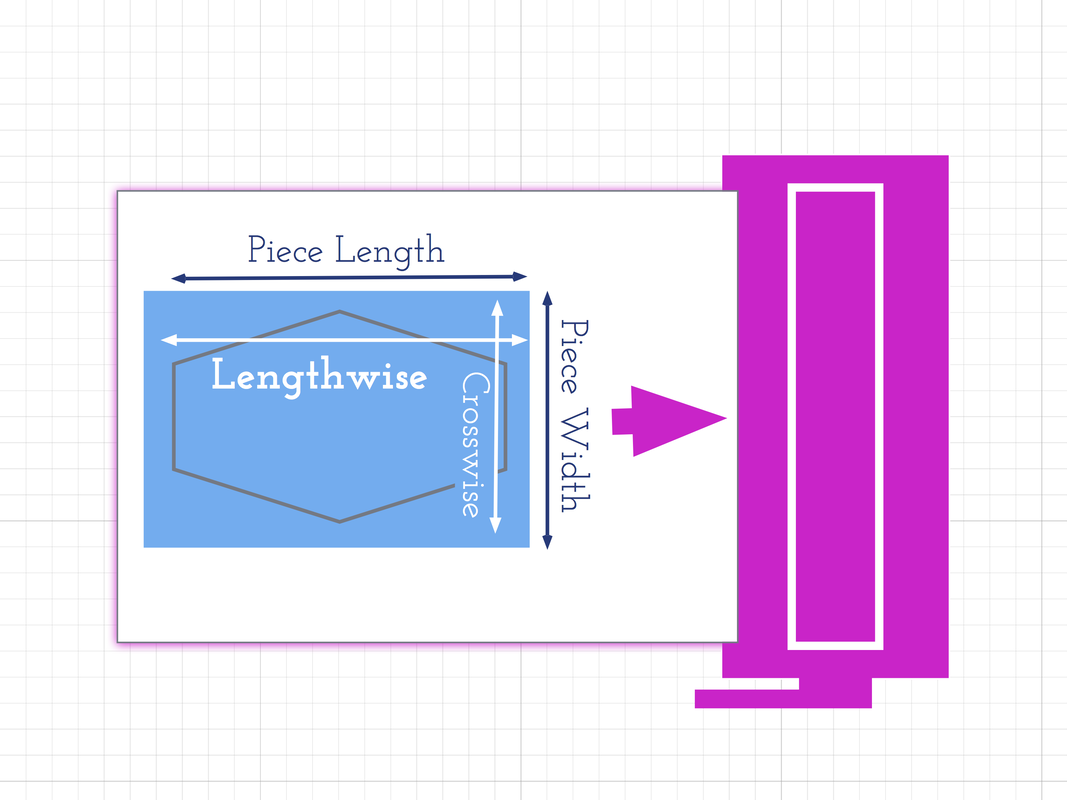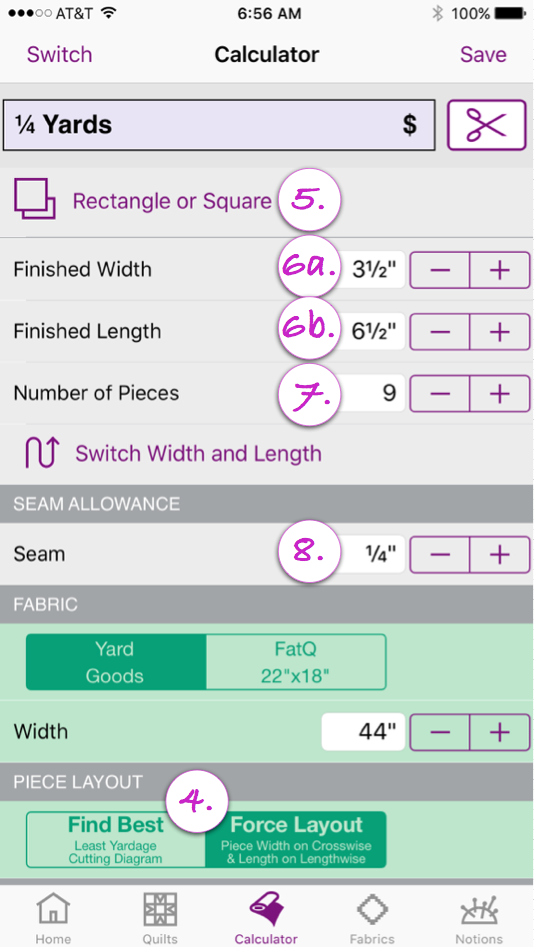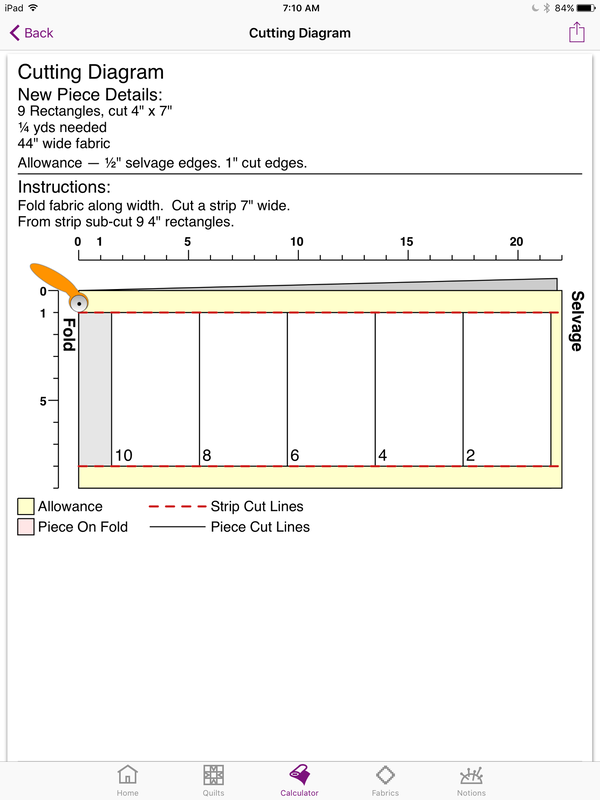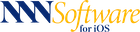HOW DO I?
Figure yardage for die cut pieces
Die cutters recommend fabric be placed on the die so the direction of least stretch, lengthwise, runs the length of the die as it is fed through the machine. These machines slightly stretch fabric during the pull of the fabric into the machine and press to cut. Here is a link to a resource to learn more about fabric grain and how important it is to project planning.
QuiltSandwich's Yardage Calculator can help you take the extra care needed to prepare fabric for a die cutter by giving you control over fabric orientation as part of the yardage calculation.
QuiltSandwich's Yardage Calculator can help you take the extra care needed to prepare fabric for a die cutter by giving you control over fabric orientation as part of the yardage calculation.
|
1 |
|
|
Die dimensions can be given as either FINISHED size or CUT size. Determine which you'll be using in the Yardage Calculator. The calculator expects finished sizes, just a very small adjustment is needed to have it figure yardage using cut sizes. If you want to use just a portion of a die with multiple shapes, measure the area where you want to cut and follow along with the cut size instructions below. |
|
2 |
|
|
3 |
|
In Step 1 we decided whether to work with CUT or FINISHED sizes. The Yardage Calculator defaults to FINISHED size. A small adjustment to seam allowance will correct the yardage calculation to cut size, it is explained here.
If you want to use just a portion of a die with multiple shapes, measure the area where you want to cut and follow along with the cut size instructions below.
|
4 — 8 |
|
|
Each step corresponds to a number on the Yardage Calculator image. 4. Set Piece Layout to option 'Force Layout'. This will direct the cutting diagram to put piece length on the lengthwise grain (least stretch). Learn how to find the lengthwise grain here. 5. Set shape to Rectangle or Square. 6a. Set Finished Width to dimension first entering the machine (to the crosswise grain). 6b. Set Finished Length to the dimension running through the machine (to the lengthwise grain). 7. Set number of Pieces. 8. Adjust standard seam allowance to oversize piece for die cutting. The adjustment is slightly different if you are working with cut size or finished size. CUT Size. Leave seam allowance at 1/4" for the extra needed for die cutting. FINISHED Size. Increase seam allowance to 1/2" so it includes both a 1/4" extra for die cutting AND the 1/4" seam allowance for assembly. |
|
9 |
|
|
Confirm the cutting diagram is exactly as you need it — with the pieces oriented so that they will feed through the machine in the direction of least stretch (lengthwise grain) as is recommended for die cutting. For this example, the lengthwise grain is correctly running the length (longest side) of the piece, exactly as it needs to be oriented to feed through the die cutter. |