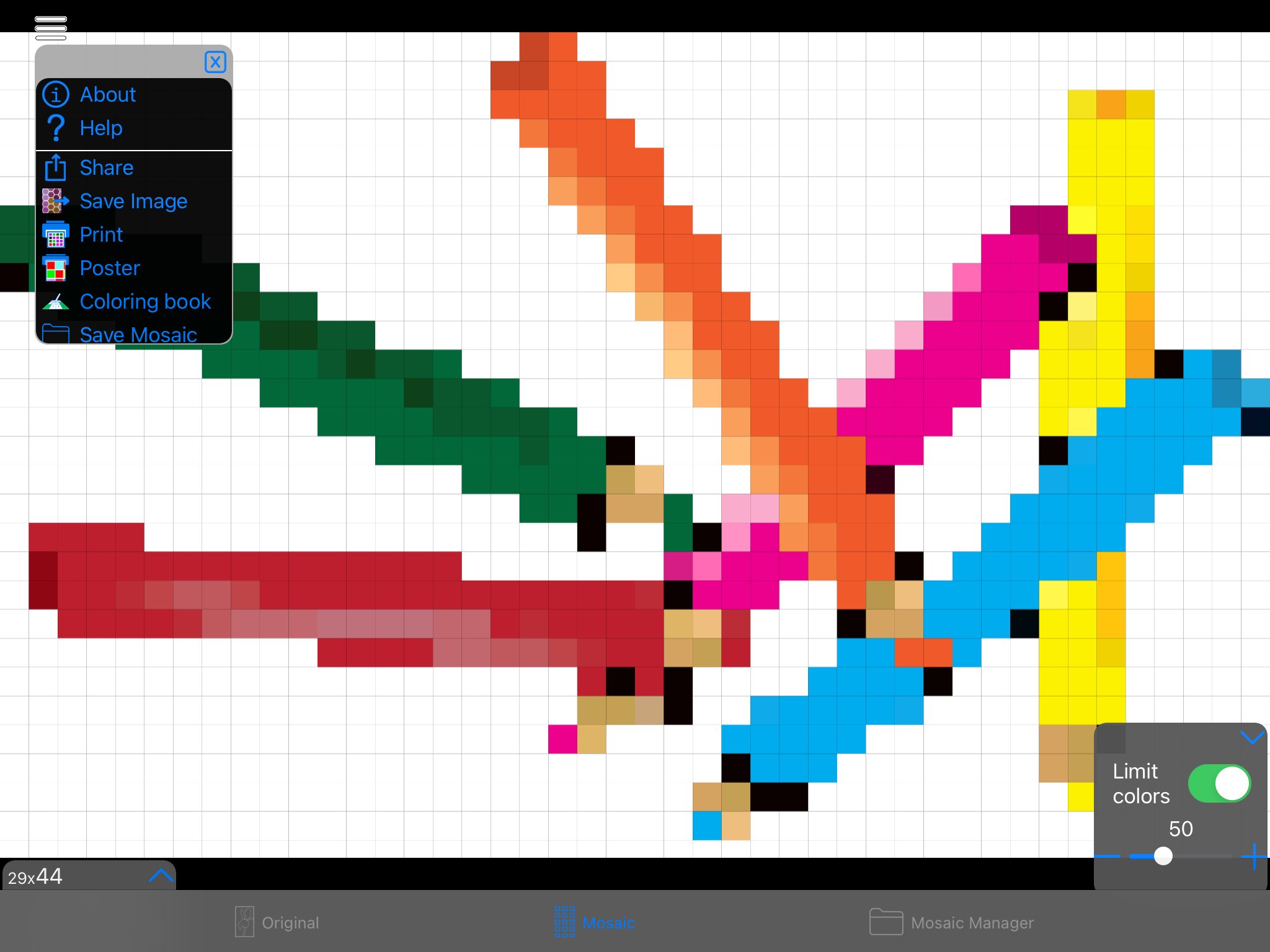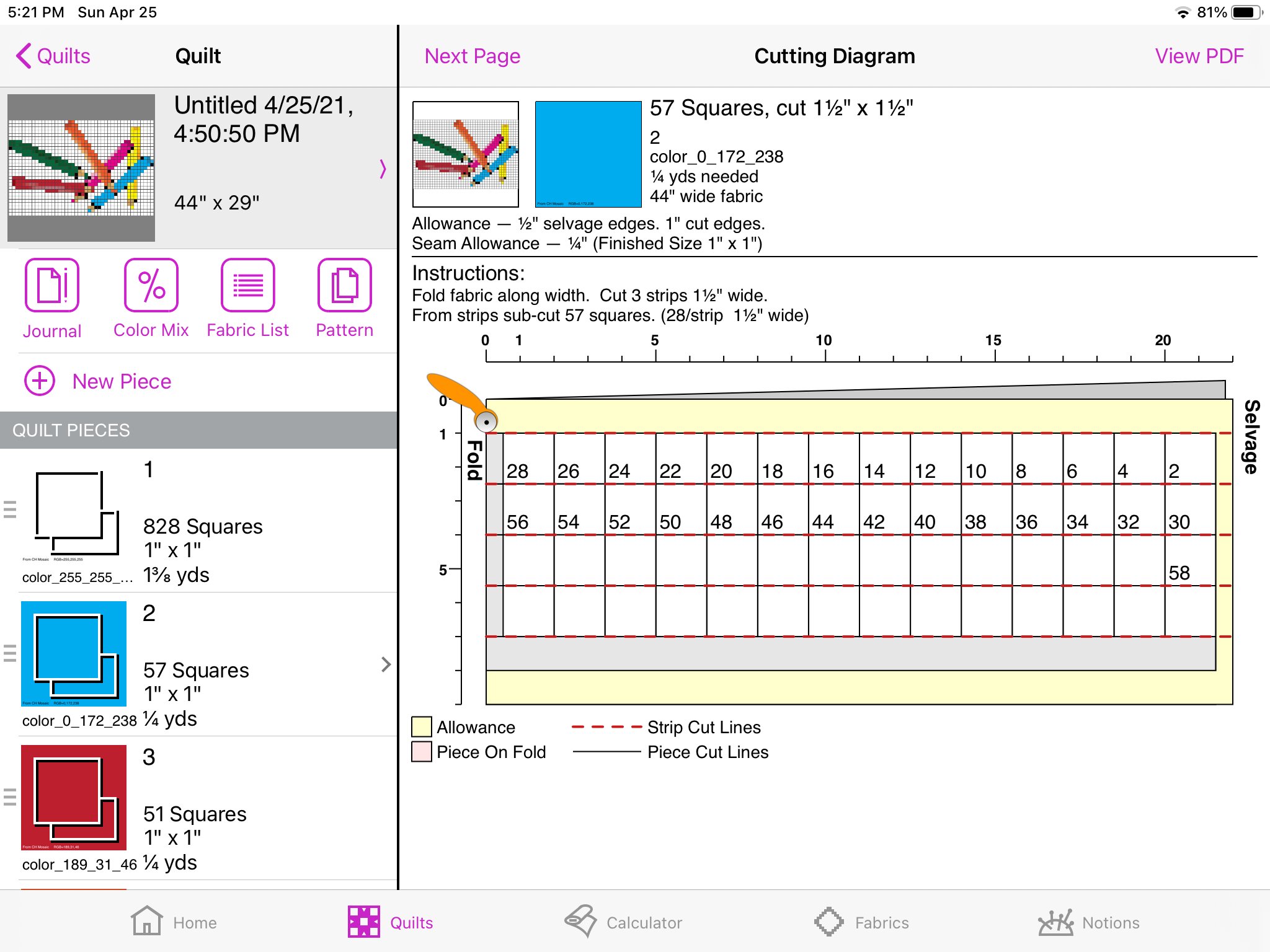QuiltSandwich Frequently Asked Question
Design your own Pixel Quilt
with QuiltSandwich & ColorHints Mosaic
QuiltSandwich app accepts the pixelated image to create a project at the size you set — with pieces, fabric colors, and a pattern
ColorHints Mosaic (CH Mosaic) app transforms an image into pixelated artwork at the pixelation and number of colors you choose.
Two apps work together to help you transform your image
to create the pixel quilt you imagined!
Only you know exactly the quilt you want to make. On-line services that promise a pixel quilt pattern are expensive and take the design process away from you. As the designer you want to have full control of the process:
Framing of the image
Abstraction to pixels
Shape of the fabric pixels
Number of colors
Size of blocks
Inclusions of border(s)
Quilt top size
To make a Pixel Quilt you must have both QuiltSandwich and ColorHints Mosaic on an iPhone or iPad.
To begin you’ll start with ColorHints Mosaic and an image on your iPhone or iPad. If it needs to be cropped or edited, Apple’s Camera or Photos may be all you need to get your image just right.
Create pixelated image in CH Mosaic
Add image to ColorHints Mosaic
Open ColorHints Mosaic
Set bottom tab to 'Original'
Open upper-left menu
Add image from 'Camera' or 'Photo'
Transform Image
Use CH Mosaic controls to transform the image into pixels:
Set bottom tab to 'Mosaic'
Raise menu on left --
[1] set pixel shape to rectangle (1:1 is aspect ratio for squares) and
[2] move slider to set pixelation or abstractionRaise menu on the right --
[1] move slider to adjust number of colors
[2] Set 'Limit colors' switch to ON
Share to QuiltSandwich
IMPORTANT FIRST STEP — Set switch 'Limit colors' set to ON in the right-side menu.
Open upper-left menu
Tgap 'Share'
Tap 'QuiltSandwich'
Import into QuiltSandwich
The QuiltSandwich pop-up opens with defaults for the number of tiles and tile size.
The Square size is the finished size of a fabric piece. Adjusting the tile size also updates the overall size.
Patchwork block is the number of tiles (pieces) grouped together into blocks for the block layout pattern.
As an option, the project can be given a name at this point.
Open pattern in QuiltSandwich
1.Open Quilt Projects.
The new project is at the top of the list.
2. Tap project to open.
Pieces are shown with color tiles to help with choosing fabric.
3. Open Journal for pattern notes.
4. Scroll through Journal to find the block layout pattern.
Gather and prepare fabric!
Now the fun really begins! The ready-to-follow pixel quilt project pattern and color tile suggestions mean it is time to play with fabrics and sew!
If you are new to using Quilt Sandwich the Quilt Sandwich Get Started and Getting Started will help you learn more about how use QuiltSandwich.
One final tip — Because there are so many color tiles to transform into fabrics, the fabric selection tools Color Mix and COMPARE Fabric Side-by-Side may be especially helpful.