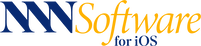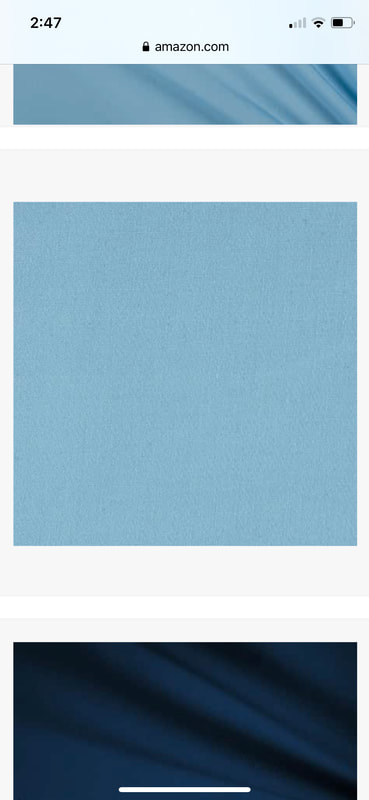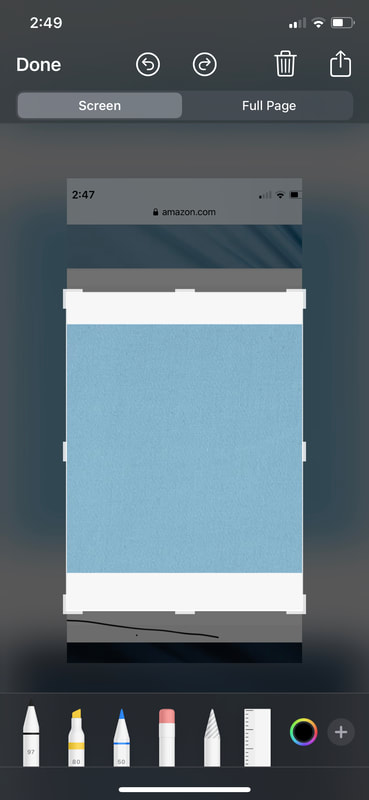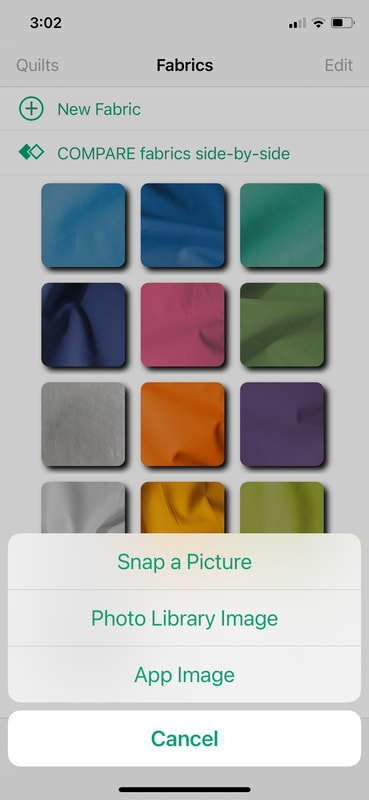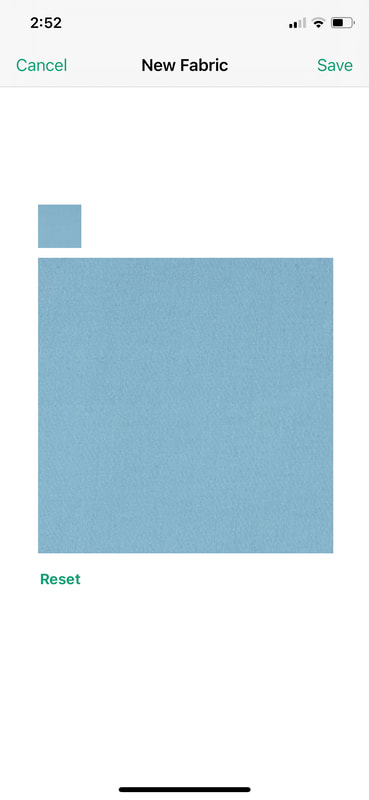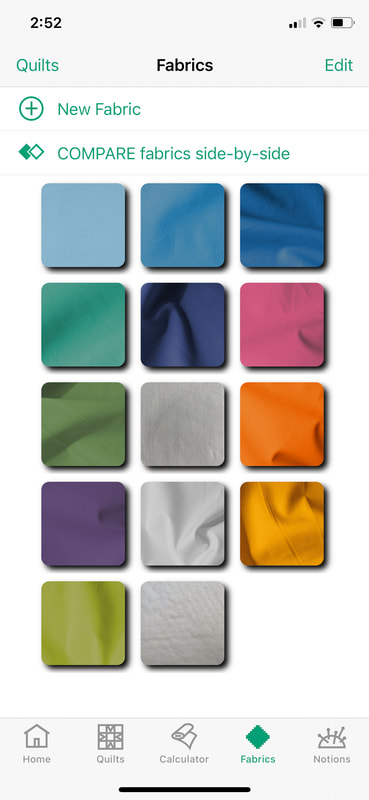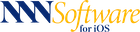HOW DO I?
Add a fabric from a website to Fabric Stash
|
1 |
|
|
This example is on an iPhone:
|
|
2 |
|
|
Following this example:
|