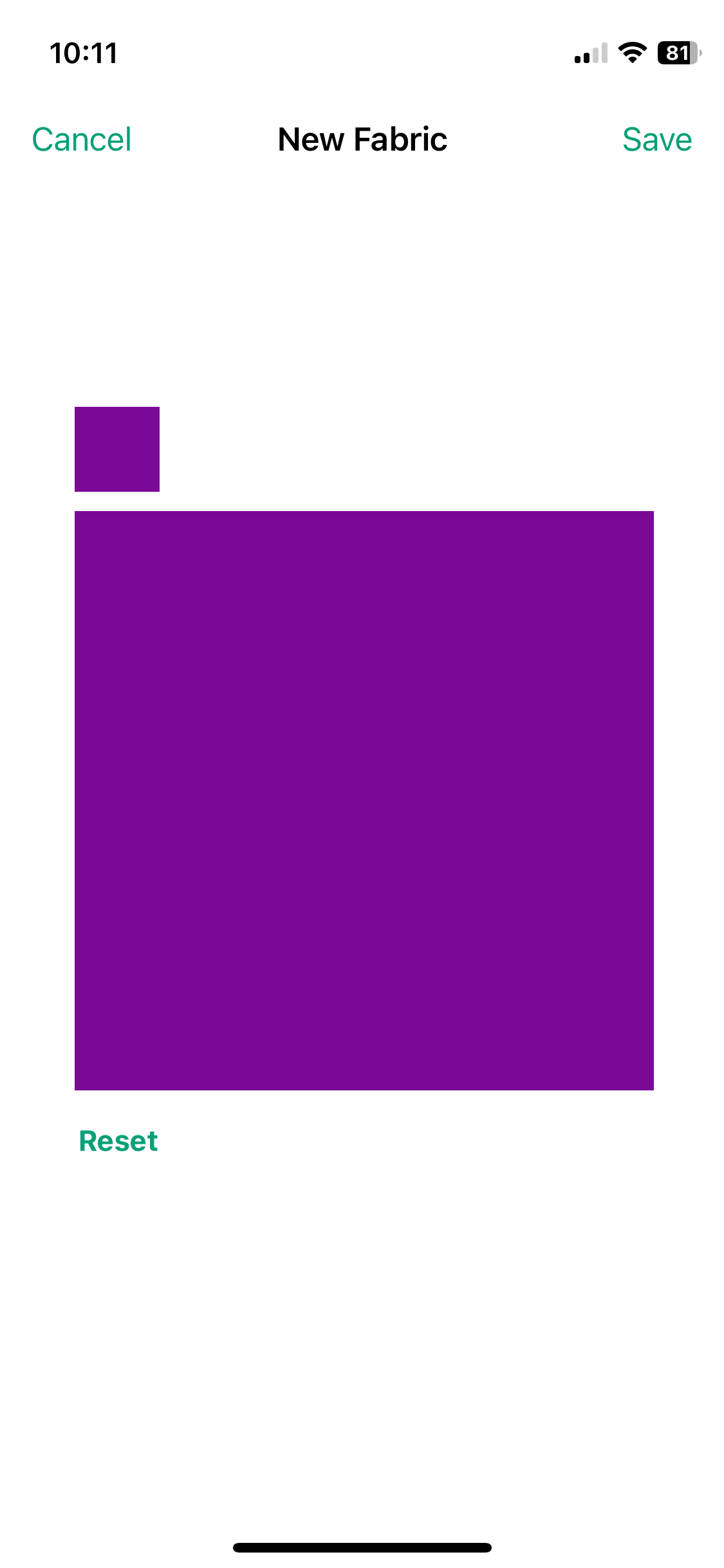How do I add a new color or fabric image to the Fabric Stash from a website or using another app?
Colors or images of fabrics are all easily added to the Fabric Stash.
Begin by adding the image or color to your Camera Roll by taking a picture or screenhot
Save the image new fabric to the QuiltSandwich app:
Open the QuiltSandwich app and select the Fabrics tab.
Select "+ New Fabric" and then "Photo Library Image".
Next tap “Saved Photos" and tap your new image (it will be at the end of the list).
Then, use pinch and drag to get the image just right before saving it as the fabric image.
To add colors, you’ll need a paint program app that can save a color to your Camera Roll. There are many to choose from in the app store or on your laptop. We recommend another NNN Software app, PicColors. It is available in the App Store.
QuiltSandwich Frequently Asked Question
Save Camera Image to Fabric Stash
Open Fabric Stash.
Tap '+New Fabric' for pop-up and Choose Photo Library Image.
Scroll through your images to find the color tile image you saved and select it.
Tap 'Save' in the upper right on New Fabric.
The new image is added to the Fabrics page as the very first tile in the upper left.
Re-order using tap-and-drag.