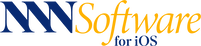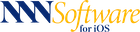QuiltSandwich FAQs
How do I?
• How do I get started?
• Count block pieces for yardage calculator
• Fine-tune the cutting diagram before cutting fabric
• Add fabric image from a website to Fabric Stash
• Add a color from another app to Fabric Stash
• Use Size it! when it gives a percentage larger than my copier can handle
• Figure the size of HST (Half Square Triangles) needed to make Square-in-a-Square blocks with a uniquely sized center square
Pixel Quilt:
• Create a Pixel Quilt pattern
QuiltSize & QuiltSandwich:
• Share a QuiltSize setting to QuiltSandwich
Yardage calculations for special situations:
• Figure yardage for die cut pieces
• Figure yardage using cut size (rather than default finished size)
• Figure yardage for special shapes like Tumblers, Diamonds or Kites, Hexagons, Octagons or ...
• Figure yardage for designs that include motif fabrics (Example made from an old tablecloth!)
• Figure yardage for any size HST (Half Square Triangle) or Half-Rectangle
Techniques to solve tough quilting project challenges:
• Find crosswise and lengthwise fabric grain
• Make HST (Half Square Triangles)
• Half Rectangles (HRT) the Ultimate Solution!!!
• Cut a large square
• Join strips with a diagonal seam
• Measure for borders
• Cut Bias binding from any rectangle without a special ruler
|
Follow on Pinterest |
|
© COPYRIGHT NNN Software 2018-2022. ALL RIGHTS RESERVED.
|